Tuesday, March 24, 2009
Writing Effectively in the Workplace by Jason Levine
Ms. Claire White, the author of “Effective Writing for the Workplace”, claims that there are writing mistakes that can negatively affect someone’s career. These errors include not knowing your audience, grammatical errors, and gender confusion.
Ms. White stated that the easiest way to lose one’s credibility in the workplace is grammatical errors, especially in a formal document. She explains that the author of the writing should always proofread, have someone else proofread, and then proofread with someone listening to mistakes that look correct on paper, but do not sound correct.
Knowing who you are sending your writing to is a key factor in a successful paper. It is important to know how formal or informal you should be. Secondly, you should always think about who you are writing to, and what message you are trying to get across. Being concise is very important, and being organized is even more important.
Lastly, and possibly the most obvious mistake that a writer can make, is gender confusion. How can someone expect to get a promotion, close a deal, or get anything of the sort accomplished if they address the recipient by the wrong gender? In addition, the use of “his or her” rather than just “his” has become necessary in today’s society. Years ago it was acceptable to refer to anyone as “he”, but times have changed.
Be aware of the common mistakes made in writing in the workplace. Consider whom you are writing to, what it is that you are trying to tell them, be conscious of their gender, and proofread endlessly.
Ms. White stated that the easiest way to lose one’s credibility in the workplace is grammatical errors, especially in a formal document. She explains that the author of the writing should always proofread, have someone else proofread, and then proofread with someone listening to mistakes that look correct on paper, but do not sound correct.
Knowing who you are sending your writing to is a key factor in a successful paper. It is important to know how formal or informal you should be. Secondly, you should always think about who you are writing to, and what message you are trying to get across. Being concise is very important, and being organized is even more important.
Lastly, and possibly the most obvious mistake that a writer can make, is gender confusion. How can someone expect to get a promotion, close a deal, or get anything of the sort accomplished if they address the recipient by the wrong gender? In addition, the use of “his or her” rather than just “his” has become necessary in today’s society. Years ago it was acceptable to refer to anyone as “he”, but times have changed.
Be aware of the common mistakes made in writing in the workplace. Consider whom you are writing to, what it is that you are trying to tell them, be conscious of their gender, and proofread endlessly.
Monday, March 23, 2009
Sunday, March 22, 2009
Instant Messaging in the Workplace by David Royster
Communication between individuals in the workplace is a key ingredient to every business success. Other means of communication include phone call, face-to-face talk, email, and now instant messaging. Instant messaging is quicker than email, less of an interruption as a phone call, and you get facts, stats, and figures instantly.
Known for being a teenagers use to communicate, but now has grown and now commonly used in the office. Where a society today is in a rush to send and receive everything. IM is as quick as a blink of an eye. Also, an instant message gets right to the point. No need to start a conversation, you get what you want without the long interruption. A recent study found that workers who used instant messaging on the job reported less interruption than colleagues who did not, research done at Ohio State University and University of California, Irvine (http://www.sciencedaily.com/releases/2008/06/080603120251.htm).
Like every piece of technology known to man problems do occur. Sharing confidential information should not be done on IM because IM can be saved and hackers are never asleep, so the distribution of confidential information should be done in face-to-face conversations. Viruses and security risk problems can also occur. Opening links and attachments can lead to severe computer issues.
Instant messaging is an informal means to communicate, but it is growing at a fast rate. It is less of an interruption, which leads to an increase in productivity. With everyone needing info fast, instant messaging accompany all business needs.
Known for being a teenagers use to communicate, but now has grown and now commonly used in the office. Where a society today is in a rush to send and receive everything. IM is as quick as a blink of an eye. Also, an instant message gets right to the point. No need to start a conversation, you get what you want without the long interruption. A recent study found that workers who used instant messaging on the job reported less interruption than colleagues who did not, research done at Ohio State University and University of California, Irvine (http://www.sciencedaily.com/releases/2008/06/080603120251.htm).
Like every piece of technology known to man problems do occur. Sharing confidential information should not be done on IM because IM can be saved and hackers are never asleep, so the distribution of confidential information should be done in face-to-face conversations. Viruses and security risk problems can also occur. Opening links and attachments can lead to severe computer issues.
Instant messaging is an informal means to communicate, but it is growing at a fast rate. It is less of an interruption, which leads to an increase in productivity. With everyone needing info fast, instant messaging accompany all business needs.
The Use of Graphics and Imaging Software in Professional Writing by Scott Dillon
A lot of professional writing contains graphics such as drawings, diagrams, photographs, illustrations, tables, charts, graphs, flow charts, and so on. You should use graphics wherever the situation would naturally call to use them. Once you understand the concepts of adding graphics to your writing you should feel obligated to do so.
Use graphics to represent the following elements:

Use graphics to represent the following elements:

- Numbers - Tables, Graphs, Charts (Bars, Lines, Pies)
Ex: Shows numbers of sales within a business for a given month
Source: http://ericrichardson.com/blog_cruft/bar_graph_test4.jpg
* Above photo is an example of a Bar Graph
- Objects - Photographs, drawings, diagrams, and schematics
Ex: Portray step by step instructions using photographs
Source: http://www.eisenaudio.com/diy500/schematic.jpg
* Above photo is an example of a Schematic
- Words - bolding, coloring or box around it
Ex: Bolding a key definitions
Graphics is the presentation of information
- Concepts - Boxes or circles connected with lines that show how everything is hierarchically arranged and related
Ex: Showing a relationship between things
Source: http://www.cs.rpi.edu/research/gpg/stl-diagram1.jpg
* Above photo is an example of Concept Imaging
Rules of using Graphics:
- Discuss graphics in nearby text preceding the graphic.
- Don't just throw a graphic out there unexplained.
- Graphics are appropriate to your audience.
- Intersperse graphics and text on the same page.
- Indicate the source of any graphic you have borrowed.
Source: http://www.sandhills.edu/english/wordguide/chartadvice.html
Use of Imaging Software in professional writing:
PHOTOZOOM PRO
Source: http://www.astrovid.com/technical_documents/PZP_man_PDF_EN_103.pdf
*Above photo is an example of PhotoZoom Pro software.
There are numerous software you can use to design, edit or create images. Imaging software allows a large array of abilities, functions and techniques for users to use for their photo creations. Some functions are resizing, coloring, fading, cropping and many more.
Some Imaging Software:
- Photoshop
- Paint
- Paint Pro
- ArcSoft PhotoStudio
- IrfanView
- BW-Plus
- CK Rename
Professional Request Letter: Landing the Interview by Justin Jelley
http://www.youtube.com/watch?v=u-zz1HwxIjg
After the tragic events of 9/11 and the making of the independent film "Fahrenheit 9/11", there has been an explosion of independently made films depicting real life situations, controversies, and personal opinions. There have been films made about eating McDonald's for breakfast, lunch and diner for thirty days and about the conspiracy theories of September 11th, however, these films utilize the effectiveness of a professional staff and film crew. The film linked in this post is made by Evan Maloney and only a few friends who share a common goal of sharing their views about the double standards and hypocrisy within the college education system with as many people as possible. The film is titled "Indoctrinate U" and the contributors believe that this film will raise awareness within the school systems of America and bring a change to the close minded views many people have of education in America.
This film offers viewers a unique perspective of parts of the college education system within America and leaves them with a chance to form their own opinion. While the film makers did a great job making this video, they could have made the film well-rounded by actually having formal interviews with the opposing viewpoint holders in order for the audience to gather information from both sides of the spectrum. However, the film makers could not effectively communicate with these people in order to make these interviews possible.
This leads to the discussion about the proper creation and utilization of an effective request letter. By effectively writing a request letter to the persons of interest, Evan could have been able to land his crucial interview opportunities. Here is the effective way to write a professional request letter.
First, you want to effectively select a medium that you will utilize to communicate with the desired individual or organization. In Evan's case, he would use a formal letter, which is most appropriate for first contacts with new individuals or organizations. You should always carefully consider your audience and the purpose of your formal request. Also, you should use a stationary with an organization printed letterhead and the writer's handwritten signature which both communicate formality, respect, and authority.
Secondly, you want to be sure you format your letter appropriately. Be sure you start your heading two inches below the top of the paper and include a full return address and the date. Then you want to be sure that you begin with a salutation two lines below the address. Following the salutation will be the body of the letter, which begins two lines below the salutation. Then you should implement a complimentary close two lines below the body and use a standard expression such as Sincerely or Best regards. Following the complimentary close will be your full name, followed by your business title a line below.
Finally, be sure to keep the 5 C's professional writing grading rubric in mind. The 5 C's stand for Clear, Concise, Complete, Correct and Courteous. Make sure your request letter is clear and you properly inform the reader of your purpose, which in Evan's case is to request an interview. Keep your correspondence concise and use language that the reader will understand completely. Then make sure your letter is complete and all the details are included. Then be sure to have correct grammar, punctuation, capitalization, spelling and word usage. Finally, you must be sure to remain courteous throughout the entire letter. In Evan's case, he must request politely an interview opportunity and be sure he doesn't use any bias or sexist language.
By utilizing these steps and information, the process of writing a professional letter of request becomes a piece of cake. These steps allow you to effectively write a request letter and hopefully establish a relationship with the individual or organization that you are writing to.
After the tragic events of 9/11 and the making of the independent film "Fahrenheit 9/11", there has been an explosion of independently made films depicting real life situations, controversies, and personal opinions. There have been films made about eating McDonald's for breakfast, lunch and diner for thirty days and about the conspiracy theories of September 11th, however, these films utilize the effectiveness of a professional staff and film crew. The film linked in this post is made by Evan Maloney and only a few friends who share a common goal of sharing their views about the double standards and hypocrisy within the college education system with as many people as possible. The film is titled "Indoctrinate U" and the contributors believe that this film will raise awareness within the school systems of America and bring a change to the close minded views many people have of education in America.
This film offers viewers a unique perspective of parts of the college education system within America and leaves them with a chance to form their own opinion. While the film makers did a great job making this video, they could have made the film well-rounded by actually having formal interviews with the opposing viewpoint holders in order for the audience to gather information from both sides of the spectrum. However, the film makers could not effectively communicate with these people in order to make these interviews possible.
This leads to the discussion about the proper creation and utilization of an effective request letter. By effectively writing a request letter to the persons of interest, Evan could have been able to land his crucial interview opportunities. Here is the effective way to write a professional request letter.
First, you want to effectively select a medium that you will utilize to communicate with the desired individual or organization. In Evan's case, he would use a formal letter, which is most appropriate for first contacts with new individuals or organizations. You should always carefully consider your audience and the purpose of your formal request. Also, you should use a stationary with an organization printed letterhead and the writer's handwritten signature which both communicate formality, respect, and authority.
Secondly, you want to be sure you format your letter appropriately. Be sure you start your heading two inches below the top of the paper and include a full return address and the date. Then you want to be sure that you begin with a salutation two lines below the address. Following the salutation will be the body of the letter, which begins two lines below the salutation. Then you should implement a complimentary close two lines below the body and use a standard expression such as Sincerely or Best regards. Following the complimentary close will be your full name, followed by your business title a line below.
Finally, be sure to keep the 5 C's professional writing grading rubric in mind. The 5 C's stand for Clear, Concise, Complete, Correct and Courteous. Make sure your request letter is clear and you properly inform the reader of your purpose, which in Evan's case is to request an interview. Keep your correspondence concise and use language that the reader will understand completely. Then make sure your letter is complete and all the details are included. Then be sure to have correct grammar, punctuation, capitalization, spelling and word usage. Finally, you must be sure to remain courteous throughout the entire letter. In Evan's case, he must request politely an interview opportunity and be sure he doesn't use any bias or sexist language.
By utilizing these steps and information, the process of writing a professional letter of request becomes a piece of cake. These steps allow you to effectively write a request letter and hopefully establish a relationship with the individual or organization that you are writing to.
References
Oliu, Walter E., Charles T. Brusaw, and Gerald J. Alred. Writing that Works Communicating Effectively on the Job. Boston: Bedford/St. Martin's, 2006.
Guidelines for Writing Technical Instructions by George Herrera
Have you ever had to explain to somebody how to complete a technical task? Or how about walking somebody through setting up a simple solution to a problem? If you have, then you know how difficult it can be to show somebody the steps that it takes to accomplish a technical task. I am going to show you how can connect with your reader, no matter what level of experience, and walk them through a set of technical instructions.
The first and most important thing you must always keep in mind is that your reader can range from a level of no experience to an extensive level of background in the product and/or service that you’re trying to teach them about. With this in mind, Always expect your reader to know nothing about what you are walking them through. An expert can always scan through and skip parts of instructions, but a novice cannot extract information that is not there.
The next important thing to include in technical instructions if possible is PICTURES, PICTURES, and more PICTURES! Most people are visual learners. If one reads a text book for a solution to a problem, more often than not, the solution or how one gets to the solution is not clear until they are shown or see how to do it visually. This also helps to clear any of the reader’s confusion. If they are at a certain step that they are not sure they executed properly, a simple picture of where they should be can be of great help.
When you write your technical instructions, it is important to include descriptions or definitions where pertinent. Your reader is not going to want to search for explanations elsewhere. Remember; always expect your reader to know nothing about what you’re walking them through. There is a good chance that the jargon you use will not be easily translated or your certain product has originally labeled parts. This is the reason for definitions and descriptions.
Last but with no less importance, TEST! Read through your instructions step by step and make sure that you can understand each part. Make sure you test the instructions out on completely novice users. See if and where they have any problems with clarity of instruction or function. Take this time to make sure that your instructions are clear and simple. There is no reason for history or background information in instructions for a product. Get straight to the point!
Below is an example of my instructions for a company that develops web filtering and reporting for organizational users. The instructions describe how to setup a custom access policy for users. This custom access policy will block them from surfing all websites except for what is specified.
Custom Access Policy Setup for users
I have circled in red where the ‘Custom Access Policies’ selection is located below:
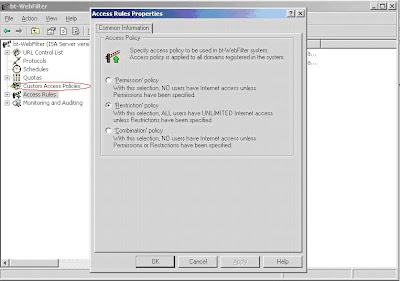
Step-by-step instructions below:
Step 1:
a. Right click ‘Custom Access Policies’.
The first and most important thing you must always keep in mind is that your reader can range from a level of no experience to an extensive level of background in the product and/or service that you’re trying to teach them about. With this in mind, Always expect your reader to know nothing about what you are walking them through. An expert can always scan through and skip parts of instructions, but a novice cannot extract information that is not there.
The next important thing to include in technical instructions if possible is PICTURES, PICTURES, and more PICTURES! Most people are visual learners. If one reads a text book for a solution to a problem, more often than not, the solution or how one gets to the solution is not clear until they are shown or see how to do it visually. This also helps to clear any of the reader’s confusion. If they are at a certain step that they are not sure they executed properly, a simple picture of where they should be can be of great help.
When you write your technical instructions, it is important to include descriptions or definitions where pertinent. Your reader is not going to want to search for explanations elsewhere. Remember; always expect your reader to know nothing about what you’re walking them through. There is a good chance that the jargon you use will not be easily translated or your certain product has originally labeled parts. This is the reason for definitions and descriptions.
Last but with no less importance, TEST! Read through your instructions step by step and make sure that you can understand each part. Make sure you test the instructions out on completely novice users. See if and where they have any problems with clarity of instruction or function. Take this time to make sure that your instructions are clear and simple. There is no reason for history or background information in instructions for a product. Get straight to the point!
Below is an example of my instructions for a company that develops web filtering and reporting for organizational users. The instructions describe how to setup a custom access policy for users. This custom access policy will block them from surfing all websites except for what is specified.
Custom Access Policy Setup for users
I have circled in red where the ‘Custom Access Policies’ selection is located below:
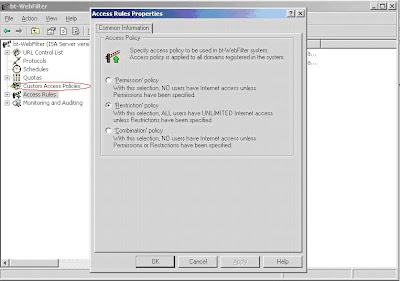
Step-by-step instructions below:
Step 1:
a. Right click ‘Custom Access Policies’.
b. Left-click ‘New’ then ‘Custom Access Policy’

Step 2:
Click on the ‘Individual Access Policy Type’ button in the ‘New Custom Access Policy Properties’ box.

Step 3:
Select the ‘Permission’ policy option and click ‘OK’.

Step 4:
Now select the ‘Allow’ tab on the ‘New Custom Access Policy Properties’ box and click ‘Add’.

Step 5:
a. Select the ‘URL’ option.
b. Click the ‘Details’ tab.

Step 6:
a. In the space provided, enter the desired website masks. For example, if you wanted to allow http://www.microsoft.com/ to be accessed, the entry in the URL(s) field would look like so: *.microsoft.com*;*//microsoft.com*
You can add separate masks at the same time by separating them with a semi-colon (;).
Subscribe to:
Comments (Atom)

